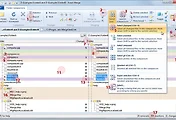출처: http://blogto.tistory.com/335
MsMpEng.exe 파일을 MSE 검사에서 제외.
- MSE(Microsoft Security Essentials) 실행
- Settings(설정) 탭 선택
- Excluded files & locations(제외된 파일 및 위치), Excluded Processes(제외된 프로세스) 2개 항목
- Excluded files & locations(제외된 파일 및 위치) 항목 선택
- 찾아보기(B) 버튼 클릭.
- Program Files -> Microsoft Security Client -> Antimalware -> MsMpEng.exe 순으로 선택. 확인 버튼을 누릅니다.
C:\Program Files\Microsoft Security Client\Antimalware\MsMpEng.exe
- 추가(Add) 버튼 누릅니다 그러면 C:\Program Files\Microsoft Security Client\Antimalware\MsMpEng.exe 추가 됩니다.
- Save Changes (변경 내용 저장) 선택해서 변경한 내용을 저장
- Excluded Processes (제외된 프로세스) 항목 선택
- 찾아보기(B) 버튼 클릭.
- Program Files -> Microsoft Security Client -> Antimalware -> MsMpEng.exe 순으로 선택. 확인 버튼을 누릅니다.
C:\Program Files\Microsoft Security Client\Antimalware\MsMpEng.exe
- 추가(Add) 버튼 누릅니다 그러면 C:\Program Files\Microsoft Security Client\Antimalware\MsMpEng.exe 추가 됩니다.
- Save Changes (변경 내용 저장) 선택해서 변경한 내용을 저장
- PC를 리부팅/재시작
MsMpEng.exe를 강제 종료시켜 사용 안 하면 MSE가 작동 안 한함. 그럴바에는 그냥 MSE를 언인스톨..
'정보기술 > 일반' 카테고리의 다른 글
| AirVideo Server Add-on for ReadyNAS 한글 폰트 설정 방법 (0) | 2012.08.31 |
|---|---|
| 3G-WiFi Bridge 사용을 위한 GSM/3G 통신사 및 기기별 주파수 정리 (0) | 2012.08.22 |
| 폴더 비교 및 동기화 - Araxis Merge (Integrated folder hierarchy comparison and synchronization) (0) | 2012.05.14 |
| Windwos Live Messenger 에서 Growl Notification 보내기 (0) | 2012.03.21 |
| 유용한 달력 ics (ICAL) 모음 (0) | 2011.12.06 |